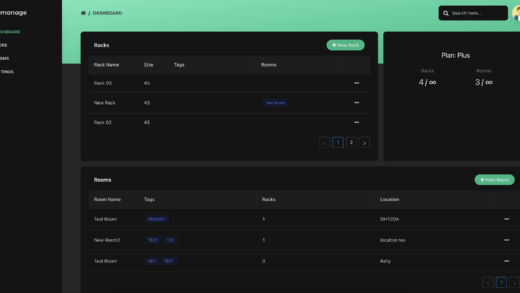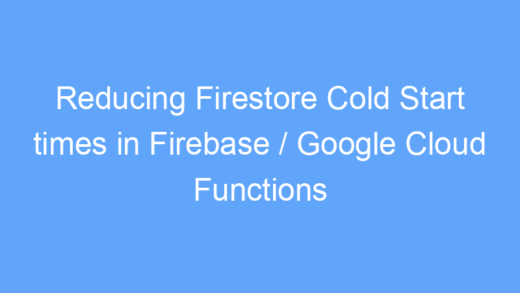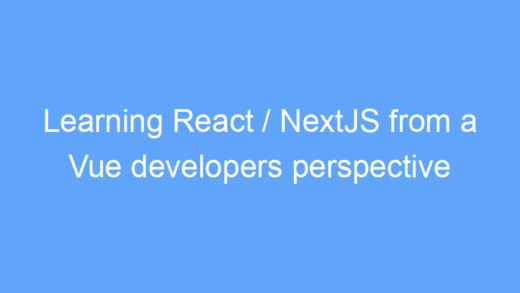MCM version 2403 has finally added ARM64 support for device management, OSD, and PXE, opening up the possibility to image the new set of Copilot+ PCs, however the process isn’t exactly straightforward.
If you’re like me, you’ve upgraded your server to the latest release, installed the latest Windows and WinPE SDKs, started creating your ARM64 boot image, then stopped to wonder, “What about drivers?”
While Windows 11 now supports both x86 and x64 emulation, that doesn’t mean your existing 32-bit or 64-bit drivers are going to work on the new Snapdragon X devices, and at least for my test device (Dell XPS 9345), Windows generic drivers don’t cut it. When attempting to boot to my new ARM64 boot image, WinPE got past the loading bar then immediately crashed and rebooted the computer, in need of drivers.
Enterprise Laptops
First things first, not all of the existing Copilot+ laptops are enterprise grade, and as far as I can tell, Qualcomm / Snapdragon do not include system management functionality like vPro or Ryzen Pro from their Intel and AMD.
A good test when looking for enterprise grade laptops is seeing if they have published SCCM / MECM / MCM driver packs. I took the time to go through each of the existing Copilot+ PCs, and of the 12 models listed on Microsoft’s website, the only three whose manufacturers have published enterprise driver packs are the:
- HP OmniBook X 14 – $1,149
- Dell XPS 13 9345 – $1,299
- Dell Latitude 7455 – $1,719
I was disappointed to see that Lenovo has not published any enterprise driver packs for the Yoga Slim 7x.
MCM Driver Packs
For the three models that have enterprise driver packs available, the drivers are still not easy to find. For HP, the OmniBook X 14 is notably missing from their Client Management Solutions page. Similarly the XPS 13 9345 and Latitude 7455 are missing from Dell’s XPS Command Deploy, and Latitude Command Deploy driver pages. However, Dell has recently added an ARM specific Command Deploy driver page where both of their Copilot+ PCs are listed.
Therefore, for most drivers your best bet is to check the model specific driver pages, or use Dell’s new ARM driver page.
WinPE Driver Packs
Now that we have MCM drivers, what about WinPE? At this time no vendors have published WinPE specific driver packs, so the only solution is to pick out the essential drivers from the MCM driver packs.
The first option is to download just the individual drivers that you need: network and chipset. The best option here is to grab the Qualcomm Chipset Driver and Realtek USB GBE Ethernet Controller Driver from the XPS 13 9345 support page. While these are listed specifically under the 9345, these are both generic drivers that are compatible with all three laptops listed above. Dell specifically lists the chipset drivers as being compatible with Snapdragon X Plus and Snapdragon X Elite processors, and while I haven’t verified completely, I have verified that these are the same chipset drivers used in all three enterprise laptops, as well as the Dell Inspiron 14 Plus 7441. I would also recommend specifically downloading the XPS 9345 drivers, as the chipset drivers for the Latitude 7455 and Inspiron 14 Plus 7441 seem to be using an older version (2.1.0.19) of the same driver that the XPS uses (2.1.0.52).
The second option is to extract the “1CORE_WINPE” and “1CORE_WINPE_2” folders from inside of the HP OmniBook X 14’s chipset driver pack. From what I can tell, these folders are simply a subset of the same drivers included in Dell’s Qualcomm Chipset Driver pack. While it’s a bit more work to extract, and you will still need to add USB ethernet drivers, this will give you a smaller list of drivers, excluding those chipset drivers which aren’t required for WinPE but are included in Dell’s driver pack.
Extracting Drivers
Most driver packs these days come bundled as executables meant to run on the target system. This may be an issue when working with ARM64 drivers, as the executables may fail to open due to an incompatible architecture when running from an x64 system, for example. However, most driver packs are also simply CAB archives that you can open in a program like 7-Zip, allowing you to extract the contents, even on an x64 PC.
Conclusion
After adding Dell’s Qualcomm Chipset Driver and Realtek USB GBE Ethernet Controller Driver (excluding any sound or sensor drivers) to my ARM64 boot image, it booted properly and all the necessary devices (USB ethernet, keyboard, mouse, display, SSD) were working properly.
I hope this helps on your journey of managing Windows ARM devices!